- Login to Axiom
- Find the individual (or individuals) for whom you wish to create accounts, either through the search bar or through a query
- Press the lightening bolt icon and press "Create VC User Account"
- Go to the Identity and Access Management homepage and run the "Find User Accounts" query
- Find the individual for whom you just created an account (CTRL-F works here) and press "Security Admin"
- Go to the Security Roles tab.
- Add the appropriate role(s).
- For faculty members who just need access to the portal, they should have Faculty_1 and Restrict_Browsing_VC_Axiom roles. This will limit them to the portal.
- Faculty_1, Faculty_2, and Faculty_3 will automatically redirect the user to the Faculty Portal upon login. All other roles will direct the user to Axiom.
- On the General Tab, press "Add Record".
- Type = Google
- Username = Email address AS LISTED IN GAFE (this is case sensitive)
- Status = Enabled
- Press update
- Press the lightening bolt icon and press "Send VC Welcome Email"
- Depending on the individual's role, this will send either a welcome email to Axiom or to Portal
Admin/Staff Welcome Email
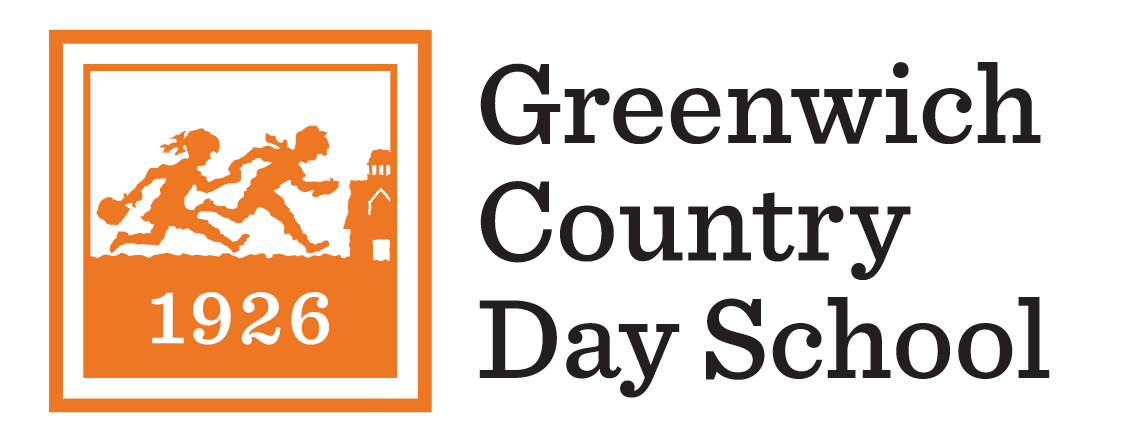
Dear {First_Name},
Welcome to Veracross! Veracross is Greenwich Country Day School’s web-based student information system.
Enclosed you will find your login information. While Veracross can be accessed through any internet-enabled browser (no VPN required), we recommend that you use a Windows PC for the best experience.
You have been granted access to Axiom. Axiom is the administrative portal within Veracross.
Your Axiom login link is: https://axiom.veracross.com/gcds
Your username is your full GCDS email address (including @gcds.net). Since we use Google Single Sign-On, you will be prompted to “Sign in with Google.” Enter your GCDS email password if prompted. There is no password to remember for Veracross.
You have two important tasks to complete after signing in. Click here for instructions on how to begin.
For more step-by-step instructions and tutorials, including help with signing in, visit: http://support.gcds.net/158512-getting-started
If you have any questions, please contact support@gcds.net or reply to this email.
Your GCDS Tech Team
Welcome to Veracross! Veracross is Greenwich Country Day School’s web-based student information system.
Enclosed you will find your login information. While Veracross can be accessed through any internet-enabled browser (no VPN required), we recommend that you use a Windows PC for the best experience.
You have been granted access to Axiom. Axiom is the administrative portal within Veracross.
Your Axiom login link is: https://axiom.veracross.com/gcds
Your username is your full GCDS email address (including @gcds.net). Since we use Google Single Sign-On, you will be prompted to “Sign in with Google.” Enter your GCDS email password if prompted. There is no password to remember for Veracross.
You have two important tasks to complete after signing in. Click here for instructions on how to begin.
For more step-by-step instructions and tutorials, including help with signing in, visit: http://support.gcds.net/158512-getting-started
If you have any questions, please contact support@gcds.net or reply to this email.
Your GCDS Tech Team
Faculty Welcome Email
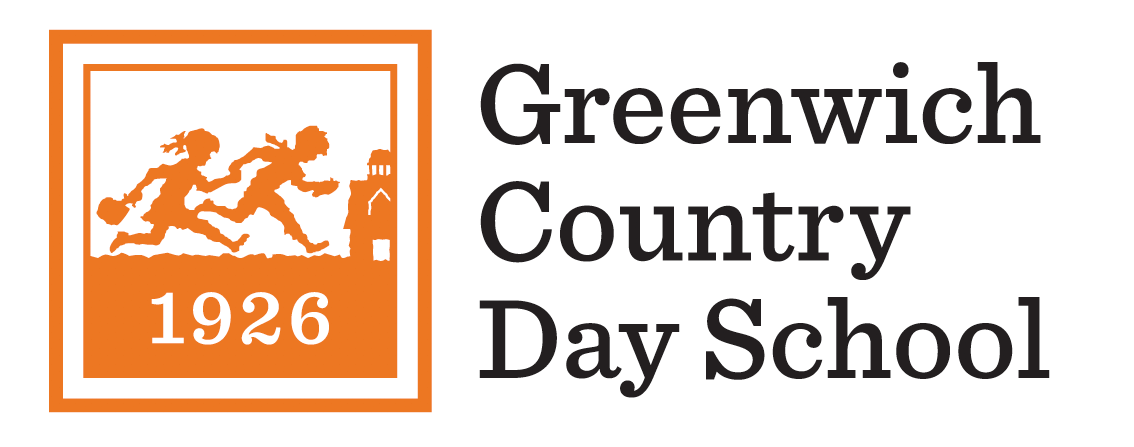
Dear {First_Name},
Welcome to Veracross! Veracross is Greenwich Country Day School’s web-based student information system.
Enclosed you will find your login information. While Veracross can be accessed through any internet-enabled browser (no VPN required), we recommend that you use a Windows PC for the best experience.
Your login link is: https://portals.veracross.com/gcds/faculty
Your username is your full GCDS email address (including @gcds.net). Since we use Google Single Sign-On, you will be prompted to “Sign in with Google.” Enter your GCDS email password if prompted. There is no password to remember for Veracross.
You have two important tasks to complete after signing in. Click here for instructions on how to begin.
For more step-by-step instructions and tutorials, including help with signing in, visit: http://support.gcds.net/fac-getting-started
If you have any questions, please contact support@gcds.net or reply to this email.
Your GCDS Tech Team
Welcome to Veracross! Veracross is Greenwich Country Day School’s web-based student information system.
Enclosed you will find your login information. While Veracross can be accessed through any internet-enabled browser (no VPN required), we recommend that you use a Windows PC for the best experience.
Your login link is: https://portals.veracross.com/gcds/faculty
Your username is your full GCDS email address (including @gcds.net). Since we use Google Single Sign-On, you will be prompted to “Sign in with Google.” Enter your GCDS email password if prompted. There is no password to remember for Veracross.
You have two important tasks to complete after signing in. Click here for instructions on how to begin.
For more step-by-step instructions and tutorials, including help with signing in, visit: http://support.gcds.net/fac-getting-started
If you have any questions, please contact support@gcds.net or reply to this email.
Your GCDS Tech Team
Parent Welcome Email
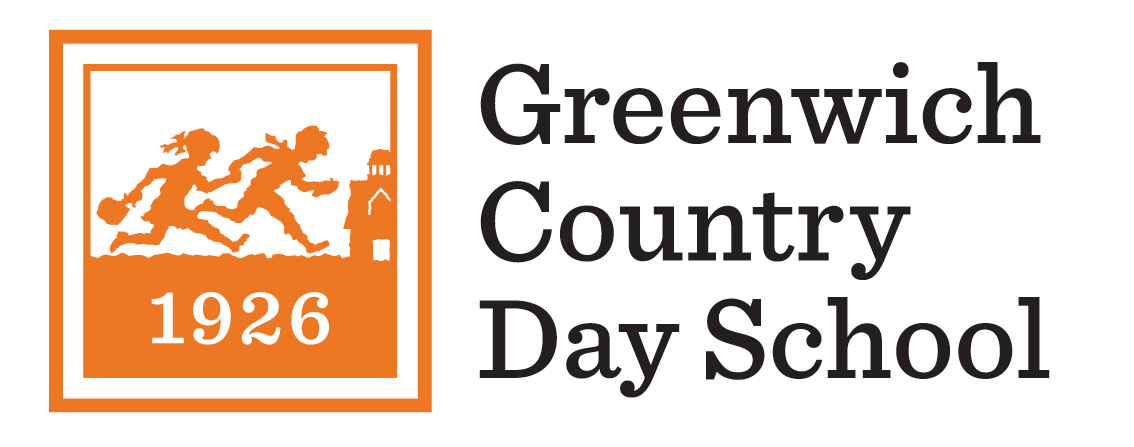
Dear {First_Name} -
Welcome to Veracross! Veracross is a comprehensive school information management system that will enable you to effectively monitor your child's education and activities at Greenwich Country Day School.
Enclosed is your username and password for accessing Veracross. While Veracross can be accessed using any internet-connected device, we recommend using a Windows PC or Mac for the best experience.
Your username is: {Username}
Before logging in, you must choose a password. Please click this link to set up your account. After choosing a password, you will be logged in automatically. Your password can be changed by clicking on the "Change Password" link after logging in. It is very important that you keep this information private.
After logging in, you should verify and update your household information by clicking here.
To sign into the Veracross Family Portal in the future, click here: https://portals.veracross.com/gcds/parent. You can also sign in by going to the GCDS website at https://www.gcds.net/ and clicking “Parents” on the top navigation bar.
If you have any questions, please reach out to support@gcds.net or reply to this email.
Your GCDS Tech Team
Welcome to Veracross! Veracross is a comprehensive school information management system that will enable you to effectively monitor your child's education and activities at Greenwich Country Day School.
Enclosed is your username and password for accessing Veracross. While Veracross can be accessed using any internet-connected device, we recommend using a Windows PC or Mac for the best experience.
Your username is: {Username}
Before logging in, you must choose a password. Please click this link to set up your account. After choosing a password, you will be logged in automatically. Your password can be changed by clicking on the "Change Password" link after logging in. It is very important that you keep this information private.
After logging in, you should verify and update your household information by clicking here.
To sign into the Veracross Family Portal in the future, click here: https://portals.veracross.com/gcds/parent. You can also sign in by going to the GCDS website at https://www.gcds.net/ and clicking “Parents” on the top navigation bar.
If you have any questions, please reach out to support@gcds.net or reply to this email.
Your GCDS Tech Team