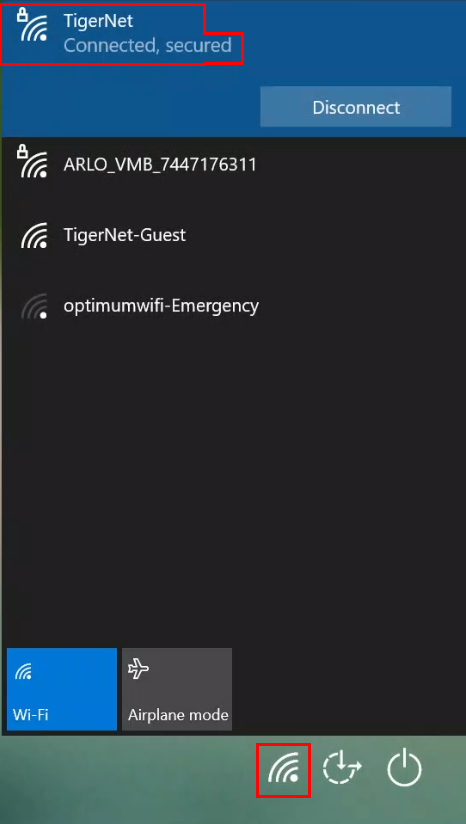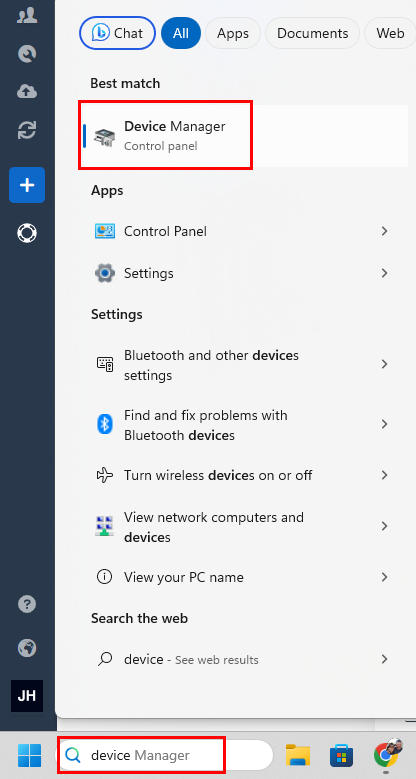You must be on campus and connected to TigerNet wireless. If you are unable to perform these steps because you are not on campus, we can not unlock you remotely. Please make sure to verify you are unlocked before leaving GCDS.
- Restart your computer.
- Confirm you are connected to TigerNet after the restart BEFORE logging back in.
- Log back into your computer.
- Use the search bar and type “device manager”
- Click to open the device manager:
- If the device manager program gives you an error about not being an administrator, repeat the steps above and try again.
- If the device manager program opens without an error, you are all set. You can now install/remove software as you wish.