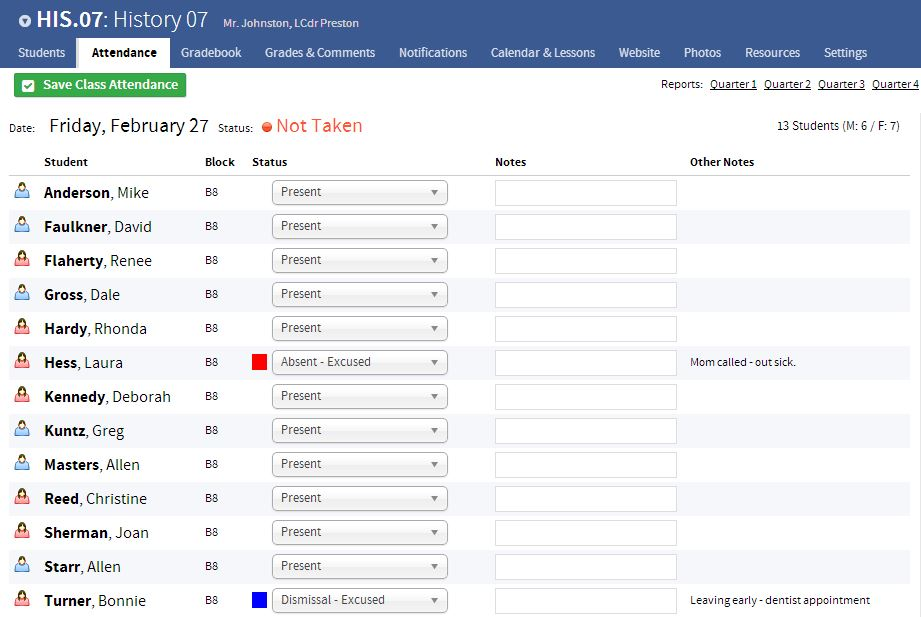Attendance is taken from the Faculty/Staff Portal in Veracross. All attendance management is conducted from the attendance tab within each class that has been assigned to you.
First, go to the homepage, where you can view all of your classes. Each “● Attendance →” link will be color-coded according to whether attendance has been taken for the class:
- Red - attendance has not been taken for the class
- Green - attendance has been taken for the class
- Grey - attendance is not required for the class
Click the attendance link to open that class's attendance page.
The Attendance tab on a class section in the Faculty/Staff Portal displays a list of all students enrolled in that class and their current attendance status for that day. If attendance has not been taken for the class, students’ statuses will be “present” unless attendance has been entered by the front office. Any notes that the front office has made to explain the absence will be in the “Other Notes” field. Teachers can review the list and see if any of their students are absent, late, leaving early, etc. from their class.
Taking Attendance
4 STEPS
1. The first step is to open the Faculty/Staff portal
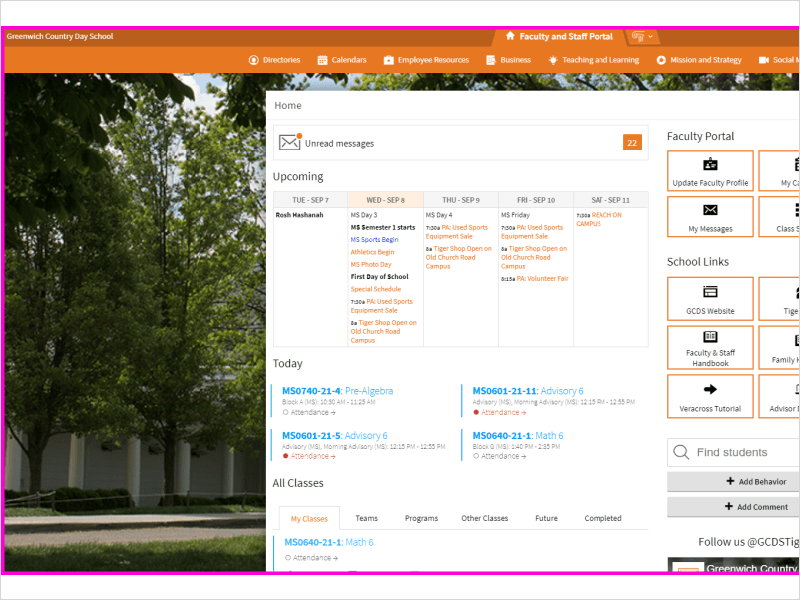
2. Scroll down and click Attendance
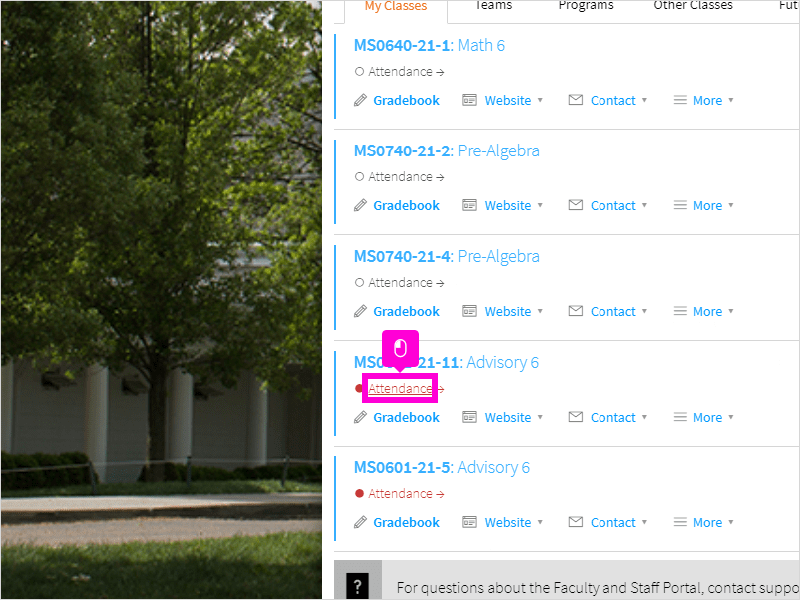
3. A popup window will open. By default, each student's attendance is "Present." You can adjust the attendance status by clicking the dropdown menu.
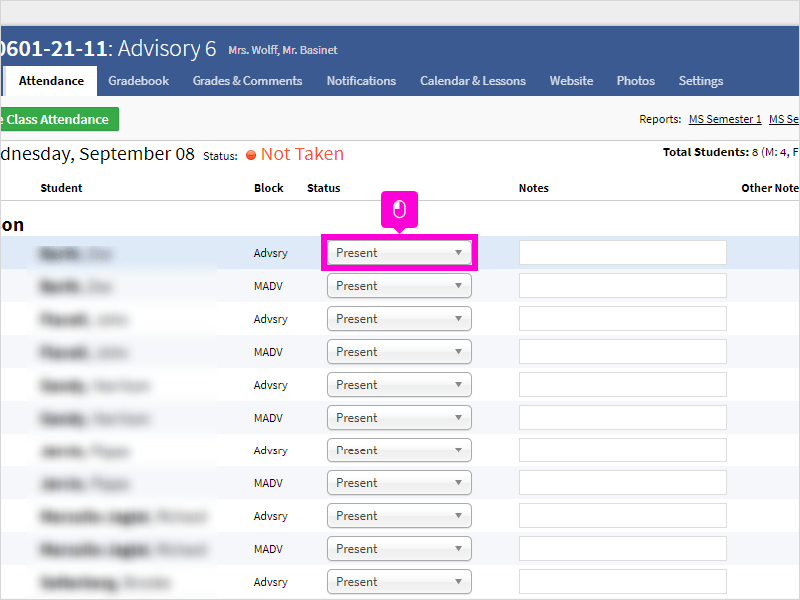
4. Click Save Class Attendance when you're done.
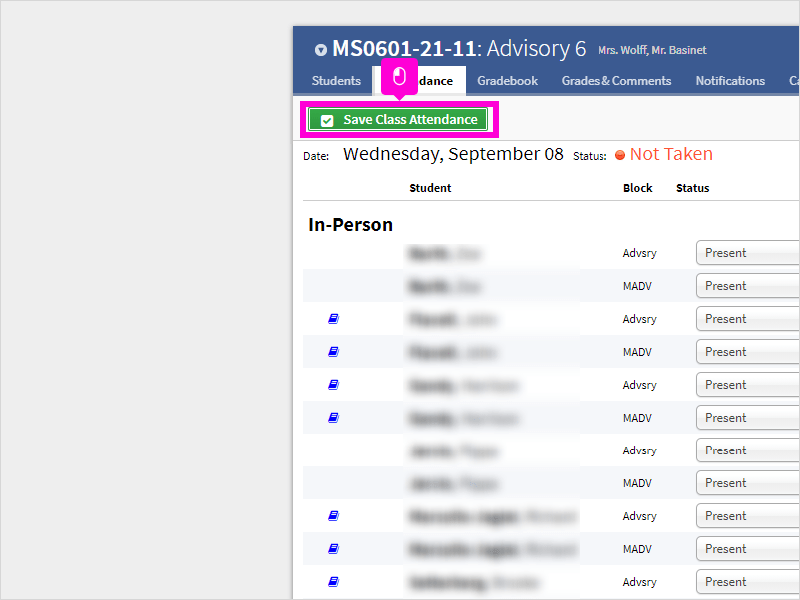
4 STEPS
1. The first step is to open the Faculty/Staff portal
2. Scroll down and click Attendance
3. A popup window will open. By default, each student's attendance is "Present." You can adjust the attendance status by clicking the dropdown menu.
4. Click Save Class Attendance when you're done.