Archiving
When you’re done teaching a class, you can archive it. When a class is archived, it’s archived for all students and teachers in the class. If you don’t archive a class, students and teachers in the class continue to see it on their Classes page.
Teachers and co-teachers can archive a class, but only the primary teacher can delete a class. Students can’t archive or delete a class.
What happens to an archived class?
- It’s placed in a separate area to preserve the class materials, student work, and posts. You won’t see it with your active classes on the Classes page.
- You and your students can view an archived class. To use the class again, you have to restore it.
- You and your students can still access any class materials in Google Drive. That includes any attachments for assignments or other student work.
- Students can’t unenroll from an archived class. This can limit how students can manage the classes they’re done taking.
- The class calendar remains in your Google Calendar and in your students' calendars. If you no longer need the class, you can remove its calendar from view, or delete it permanently. For instructions, go to Delete or unsubscribe from a calendar.
Note: An archived class stays in Classroom until you delete it. That’s why an archived class’s calendar still shows in your Google Calendar.
-
You can copy classes before or after you archive them. For instructions, go to Copy a class.
-
Go to classroom.google.com.
- On the class card, click More
 Archive.
Archive. - Click Archive to confirm.
-
Recovering
When you restore an archived class, you see the class card again with your current classes. You can use its posts, assignments, comments, and materials again.
-
Go to classroom.google.com.
- At the top, click Menu .
- Scroll down and click Archived Classes.
Note: If you haven’t archived any classes, this option won’t be in the menu.
- On the class card, click More

 Restore.
Restore. - Click Restore to confirm.
https://support.google.com/edu/classroom/answer/6149820
Deleting
When you decide you’ll never use a class again, you can delete it permanently. You have to archive a class before you can delete it. Only the primary teacher can delete a class. Co-teachers can’t delete a class.
To delete an archived class:
-
Go to classroom.google.com.
- At the top, click Menu .
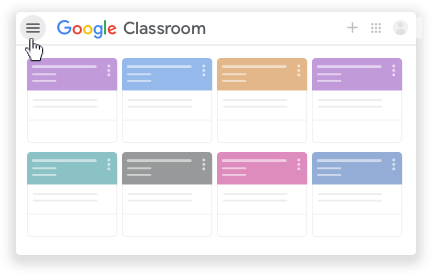
- Scroll down and click Archived classes.
Note: If you haven’t archived any classes, this option won’t be in the menu.
- On the class card, click More

 Delete.
Delete. - Click Delete to confirm.