
Turn on 2-Step Verification
With 2-Step Verification (also known as two-factor authentication), you add an extra layer of security to your account in case your password is stolen. After you set up 2-Step Verification, you’ll sign in to your account in two steps using:
- Something you know, like your password
- Something you have, like your phone
Activate 2-Step Verification
- Open your Google Account.
- In the navigation panel, select Security.
- Under “Signing in to Google,” select 2-Step Verification
 Get started.
Get started. - Follow the on-screen steps.
If you can’t set up 2-Step Verification, contact your administrator.
When you first log in with 2 step enabled, make sure you check the box "Don't ask again on this device":
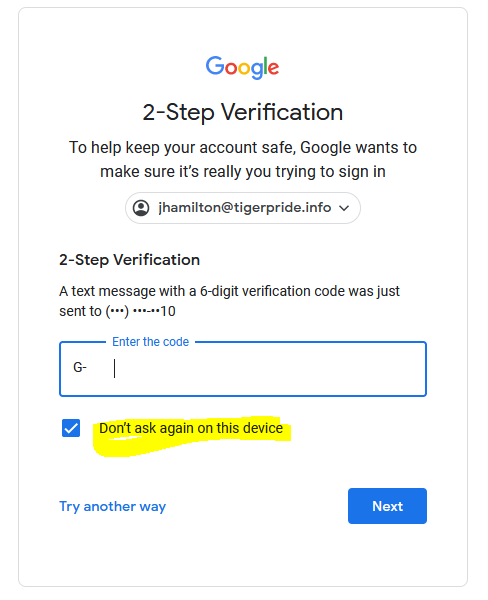
Recommended authentication methods:
We recommend you sign in with Google prompts. It's easier to tap a prompt than enter a verification code. Prompts can also help protect against SIM swaps and other phone number-based hacks.
Google prompts are push notifications you’ll receive on:
- Android phones that are signed in to your Google Account
- iPhones with the Smart Lock app
 , the Gmail app, or the Google app signed in to your Google Account
, the Gmail app, or the Google app signed in to your Google Account
Based on the device and location info in the notification, you can:
- Allow the sign in if you requested it by tapping Yes
- Block the sign-in if you didn’t request it by tapping No
For added security, Google may ask you for your PIN or other confirmation.
Use Authy or Google Authenticator to generate codes:
You can set up Authy or Google Authenticator which creates one-time verification codes when you don’t have an internet connection or mobile service.
Authy: https://authy.com/download/
Download for Android: https://play.google.com/store/apps/details?id=com.google.android.apps.authenticator2
Download for Apple: https://apps.apple.com/app/google-authenticator/id388497605
- On your computer, go to your Google Account.
- At the top, tap Security.
- Under "Signing in to Google," tap 2-Step Verification. You may need to sign in.
- Under "Add more second steps to verify it’s you," find "Authenticator app" and tap Set up.
- Follow the on-screen steps.