Docs can generate a table of contents for your document based on the document’s heading styles. For example, paragraphs formatted with the Heading 1 style would be main headings in the table of contents, paragraphs formatted with the Heading 2 style would be subheadings, and so on.
Insert a Table of Contents
-
Click where you want to add the table of contents.
A table of contents can take up a lot of space. The best place for a table of contents is a blank page, near the beginning of a document.
- Click Insert on the menu bar.
- Select Table of contents.
-
Select a table of contents formatting option.
- With page numbers
- With blue links
- Click an item in the table of contents to open the link pop-up.
-
Click the link to navigate to that section.
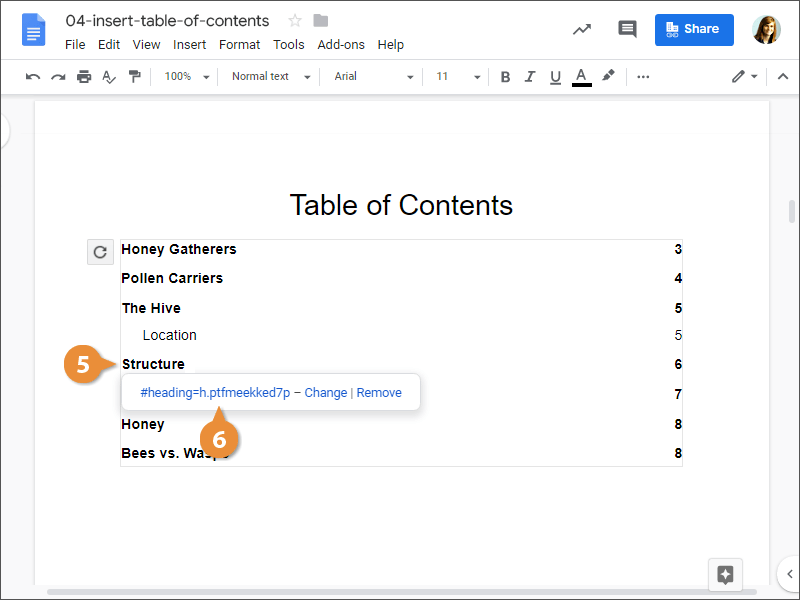
The table of contents is inserted, listing all the headings in the document in outline order, as well as the page number that each heading appears on.
Update a Table of Contents
If you make some changes to the headings in your document after the table of contents is created, it can easily be updated.
- Click in the heading you want to change.
- Click the Styles list arrow.
- Select a new heading level.
- Navigate to the table of contents.
- Click anywhere in the table of contents.
- Click the Update table of contents button.
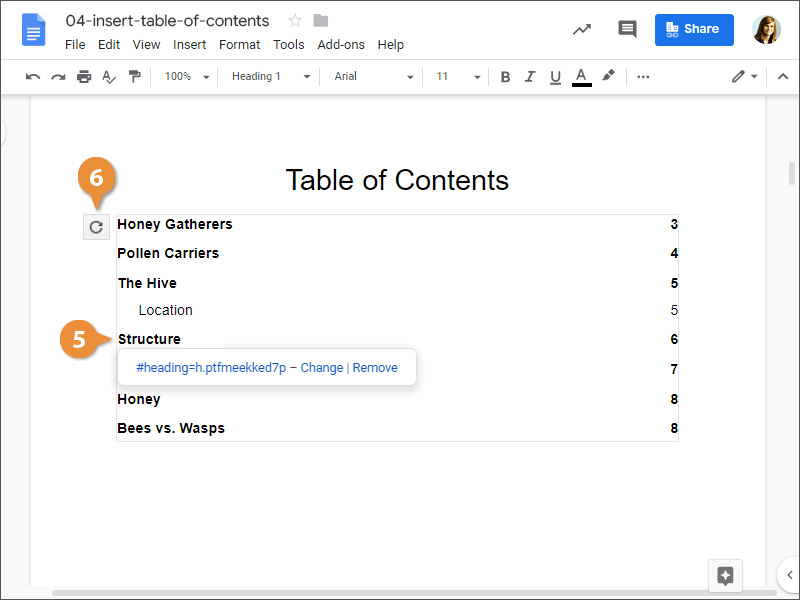
The table of contents is updated to reflect the changes in the document.