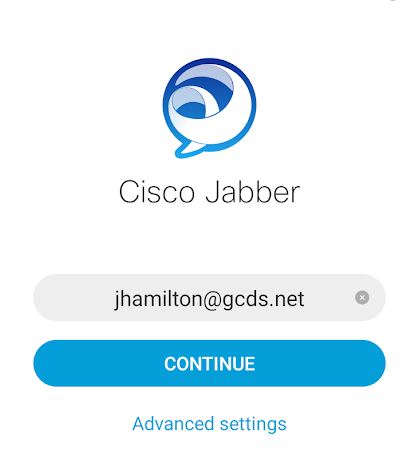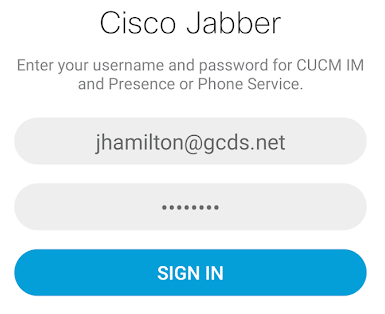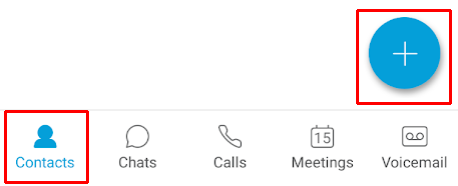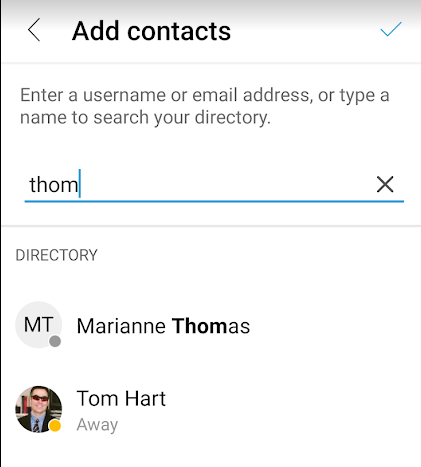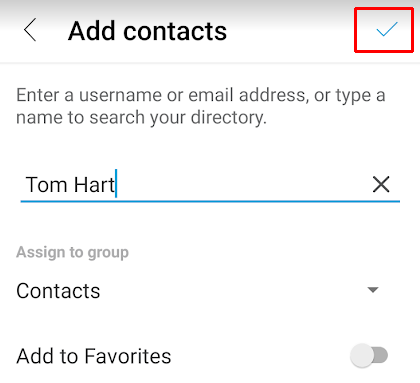How to connect your cell phone to your office phone
Download the Cisco Jabber app for your device:
Android- https://play.google.com/store/apps/details?id=com.cisco.im&hl=en_US
iPhone- https://apps.apple.com/us/app/cisco-jabber/id467192391
On the login screen, put your email address. Employees hired in 2019 and later, use first.last@gcds.net. Employees hired before 2019, it’s first letter last name (jhamilton@gcds).
Put in your network password (not email password). This is what you use to login to your PC laptop or connect to the staff/public folder on the mac.
Click “Continue” on the certificate warning after login:
If you want to add to your contacts, click the contacts button at the bottom and then click the + sign:
Then click “Add Contacts”
Click the name you want to add and then click the check to add:
To make a call, press the call button at the bottom and then the keypad:
You can dial internal extensions by their 4 digit #.
When dialing an outside #, make sure to press 9, 1 and the number just like you were sitting at your desk.
Internal users will see your name, external calls will show the main GCDS # 203-863-5600.