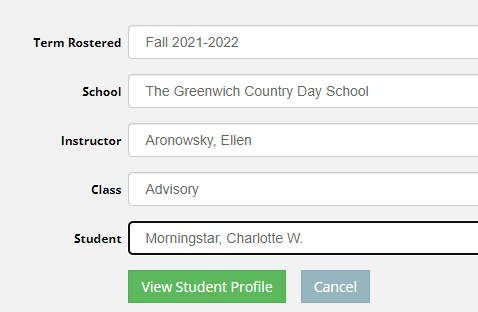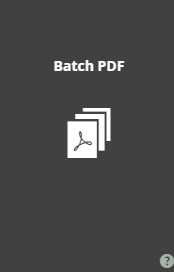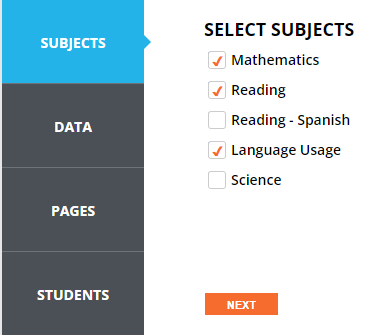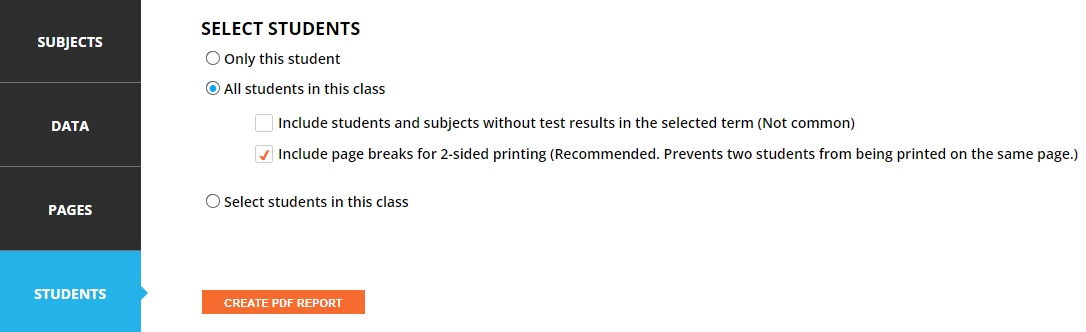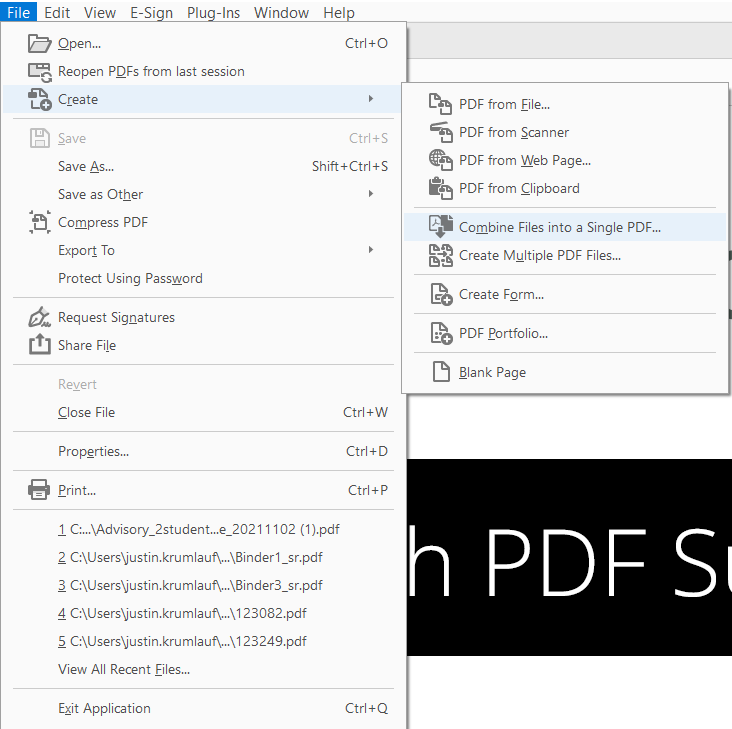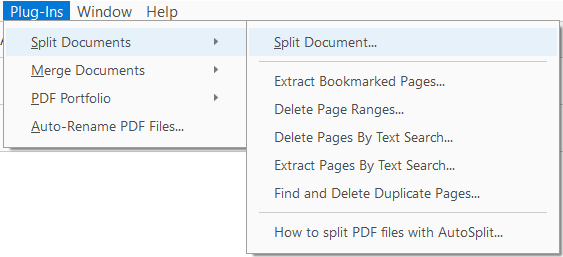Downloading Student Reports By Instructor
Growth Reports → Student Profile
Select any student in the given instructors class
Downloading Family Reports:
Same steps as above except Growth Reports → Family Report
Merging PDFs Using Adobe:
select the files that need to be merged
delete the first 2 (or sometimes just 1) pages
Combine
Splitting the PDF “Binders”:
Open the Binder in Adobe
find and highlight the ID. This will be used as a unique file name for each student
Change the number of pages to split as needed. In this case, I want to split every 6 pages since a new student report starts every 6 pages. Select the output folder and click Add
Making sure you have the ID highlighted, select the Text From Location option
Click on Set From Selected Text and hit OK
Keep clicking OK until your files are created
Process is the same for Family Reports. But make sure to change the number of pages in each generated PDF. See step 5