Link: https://digitalcampus.swankmp.net/gcds387766
When you open the portal, click the Google login button and sign in with your GCDS account:
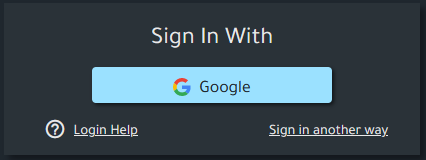
At the top of your portal, you’ll see “Licensed Content”. These are the movies that are prepopulated for you.
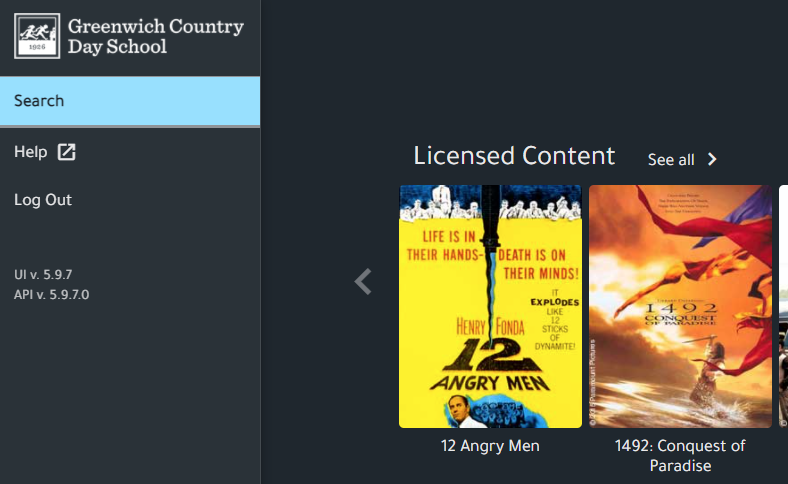
If you need a movie that is not already in the licensed content, use the search tool to look for the title. If the movie is available on Swank, click the movie and then click the request button:

Please fill out the form with the appropriate information and click send:
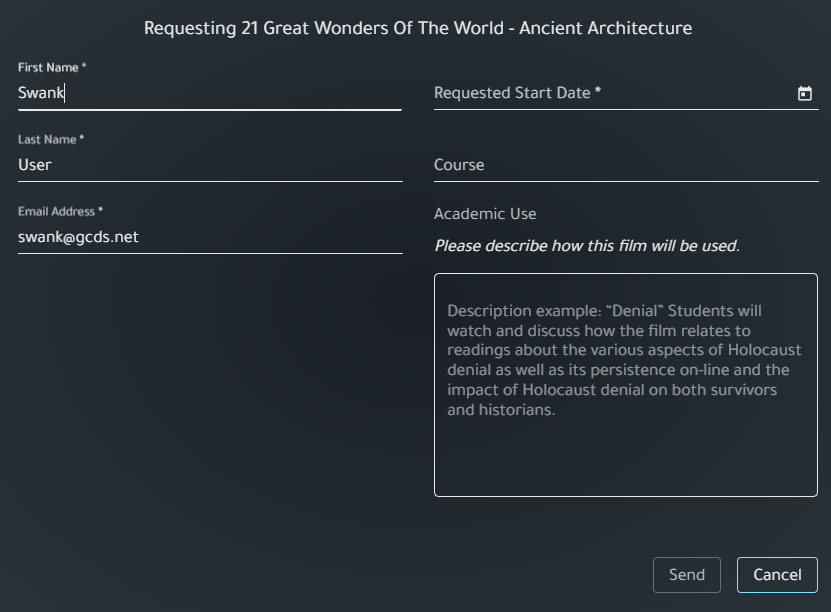
This will email us your request. We will then forward the request to Swank to add your movie for viewing. This could take 24-48 hours to complete, so please plan accordingly.
To share a movie with your students, click the “Share” button and select “Copy Direct Link”:
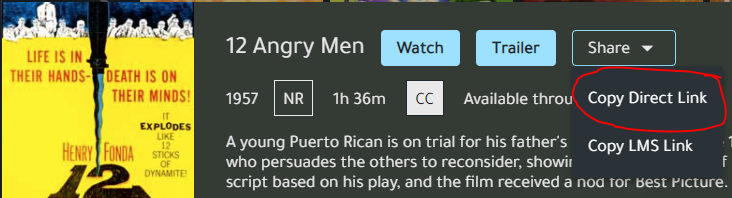
You can now send this link to your students for them to watch either on campus or at home.
They will need to login using these credentials:
User: gcdsstudent
Pass: Tigers22
You can also play the movie in class by just clicking the “Watch” button:
