How to delete an app
- Touch and hold the app.
- Tap Remove App
 .
.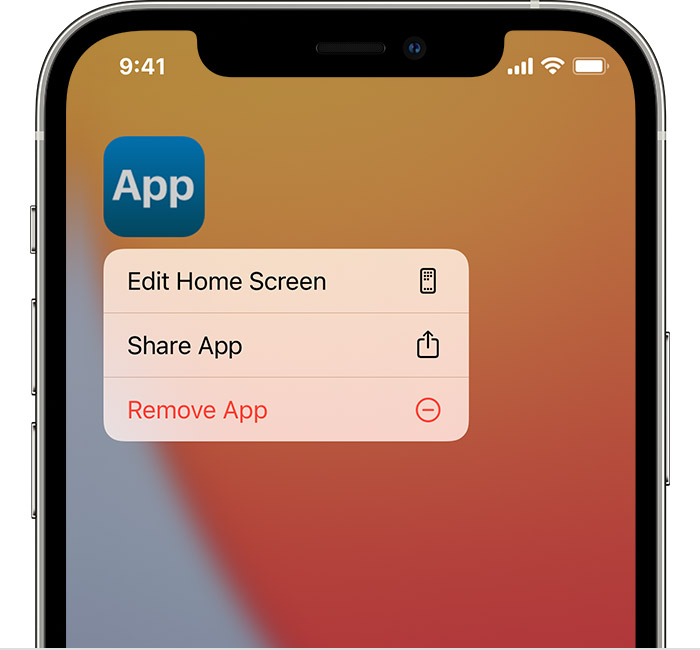
- Tap Delete App, then tap Delete to confirm.
Keep in mind that some built-in Apple apps can't be deleted from your device, so you might not see the option to delete an app. Here’s a list of built-in Apple apps you can delete from your device. If you can't delete an app that's not made by Apple, disable parental controls, then try deleting the app again.
If you touch and hold an app from the Home Screen and the apps start to jiggle:
- Tap the Remove icon
 in the upper-left corner of the app.
in the upper-left corner of the app.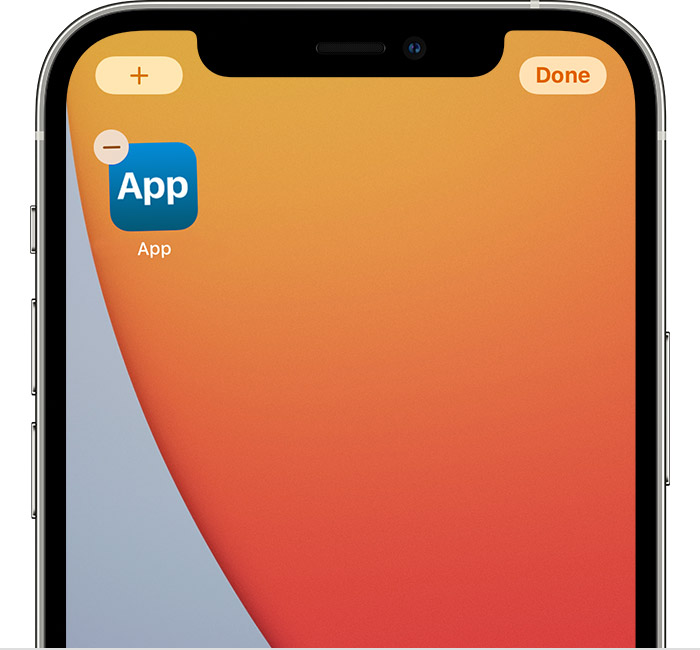
- Tap Delete App, then tap Delete to confirm.
- Tap Done.
Learn more
- With iOS 14, instead of deleting apps, you can remove apps from your Home Screen, so that they appear only in your App Library. Learn more about using the App Library.
- If you delete an app, it doesn’t cancel in-app subscriptions that you might have. While deleting an app, you might see a Cancel Subscriptions option. Learn how to cancel your subscriptions.