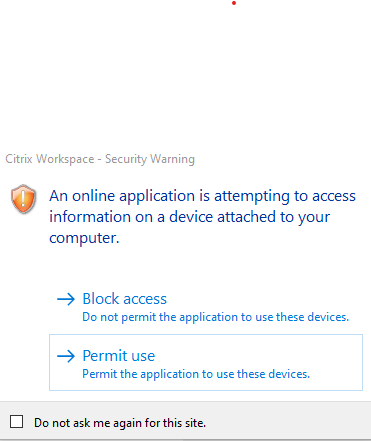Before beginning, please install Citrix Workspace on your computer. Click here to download the app, then open it up and proceed through the installation process. If it prompts you to add an account, you can safely close the window; by that point, the software has been successfully installed.
You have received an email invitation that you need to accept. Click the link in the email to activate your account and press “Use This ID” when prompted, then proceed with the instructions below. Please check your spam folder if you do not see the invitation. Email evan.kanouse@gcds.net if you need your invitation resent.
Click “Sign In” (If you are already signed in, you can skip to step 5).
Click “Sign In With Google”
Click on the three lines in the upper right corner of the screen after you login.
Click “Financial Edge NXT” or “Raiser’s Edge NXT”
Click the database icon in the upper right corner of the screen.
Make sure you are on the desired account (either the main GCDS account or Skating Club)
Click “Open Database View”
A file will download. Click to open it.
If you get a warning, press “Permit use”
Financial Edge/Raiser’s Edge will now open. When you’re done, press the red “X” button.