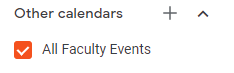Welcome to Veracross!
This guide will help you get started by ensuring that your information is up-to-date.
Verify and Update Your Information
Click Here to Begin This Task
The first step to using Veracross is ensuring that your personal information is correct. This task will help us ensure that we have up-to-date information file for you and your family. First, click the link above to access the Faculty/Staff Profile Update form.
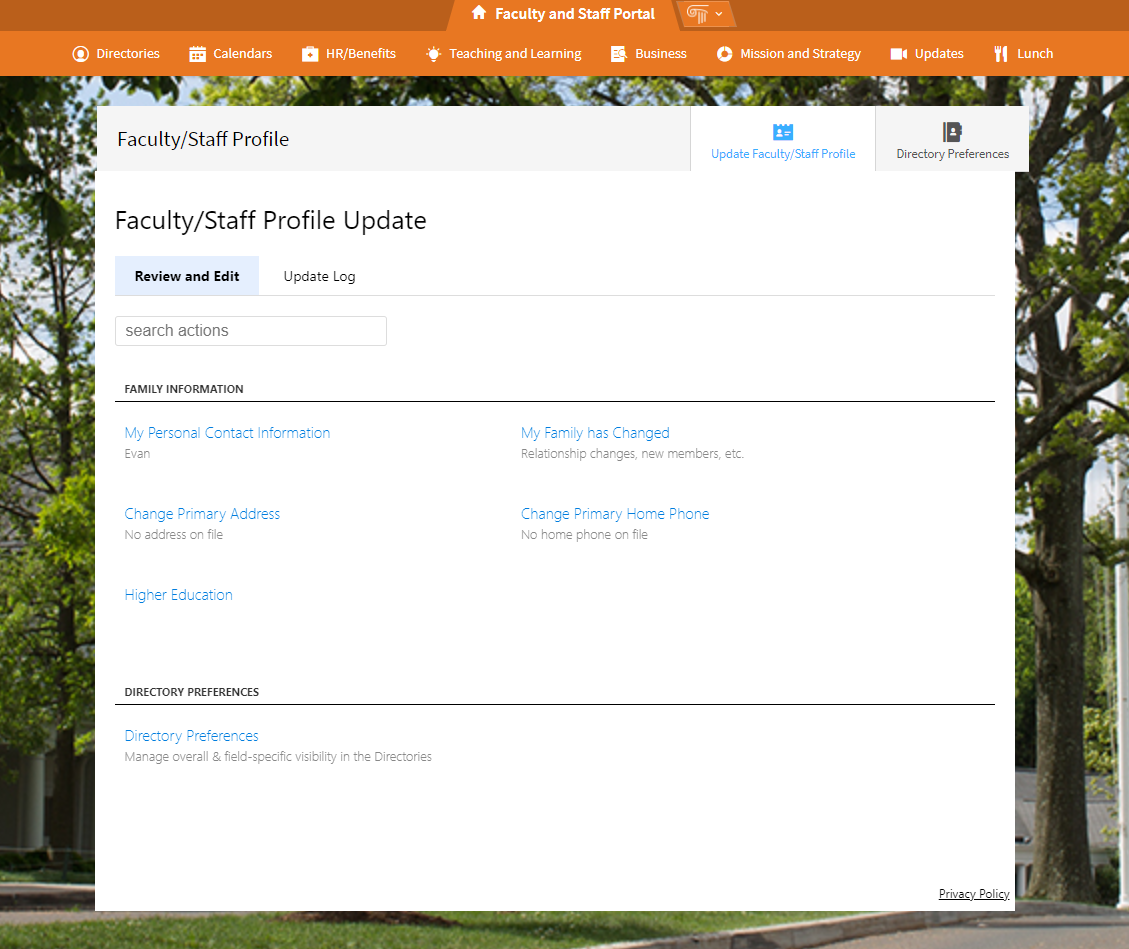
Next, press on each category to view the information that we currently have on file for you. If everything is correct, no further action is necessary. If something needs to be corrected, press the blue "edit" button shown below.

After submitting your updates, press the blue "Save" button to save the information to your profile.

Continue this process for each of the categories listed. Note that some information requests may require administrator approval and therefore may take several days to update on your profile. Please be sure to add/update your license plates as well.
Subscribe to the Faculty Calendar
Click Here to Begin This Task
Our school calendar is now stored in Veracross. This tutorial will help you "subscribe" to the calendar so that you can view it in Google Calendar without signing into Veracross. Divisional and personal calendars are unaffected by this change.
To begin, click the link above.
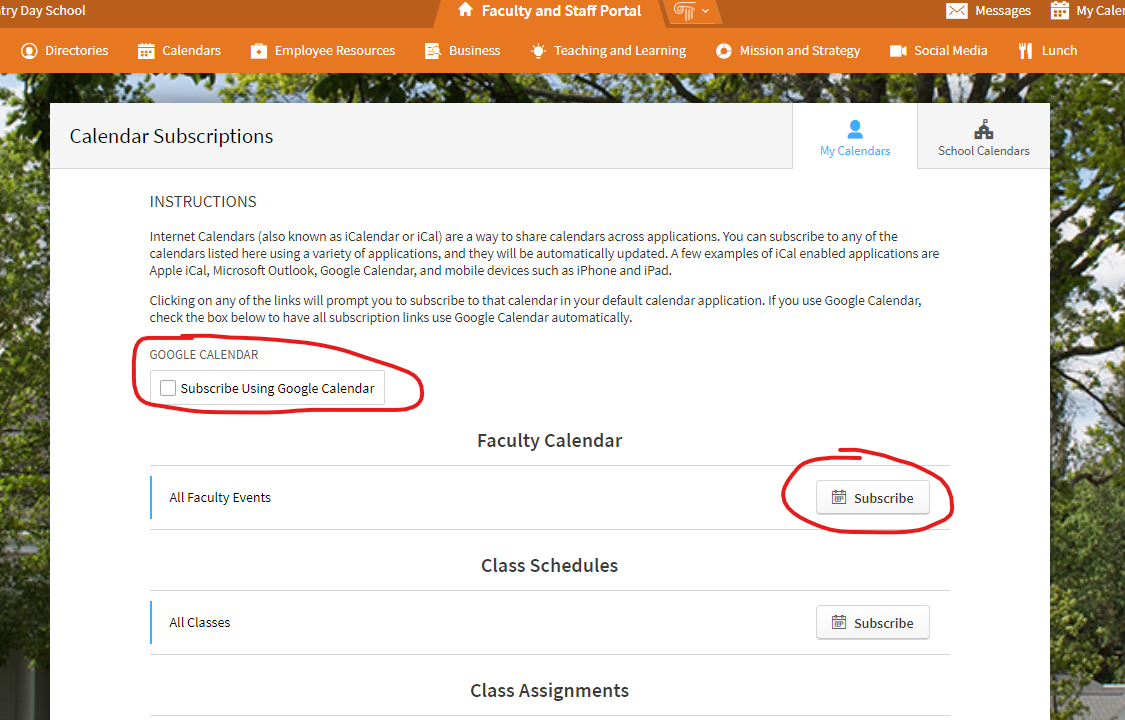
Next, press the "Subscribe Using Google Calendar" button so that it turns blue, as shown below.
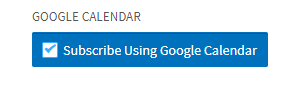
Press the "Subscribe" button next to All Faculty Events. This will open a new window.
In the window that opens, press "Add" when prompted.
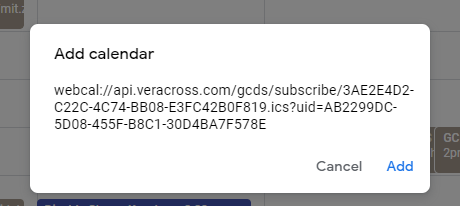
On the right sidebar, you will notice that you now have an "All Faculty Events" calendar under the "Other Calendars" section. This will show you the events on the calendar that are relevant to you in your role at GCDS.