Introduction
Google Chrome allows you to back up and sync your browser history, saved passwords, and settings to have a consistent experience across multiple devices.
To save your info to your Google Account, turn on sync.
If you do not have Chrome installed, please click here to download: https://www.google.com/chrome/
Sign in and turn on sync:
On your computer, open Chrome web browser
At the top right, click Profile
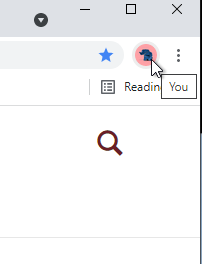
Click Turn on sync
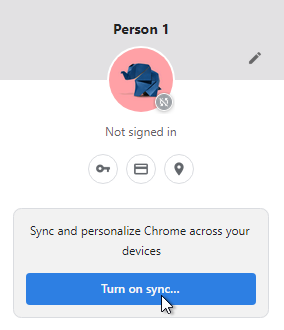
Sign in to your Google Account
From the resulting window, click Link Data (not Create New Profile)
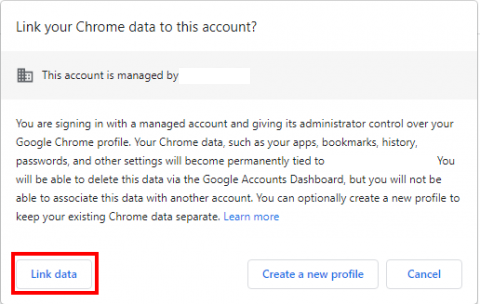
You will be asked to turn on sync. Click Yes, I'm In to opt in.
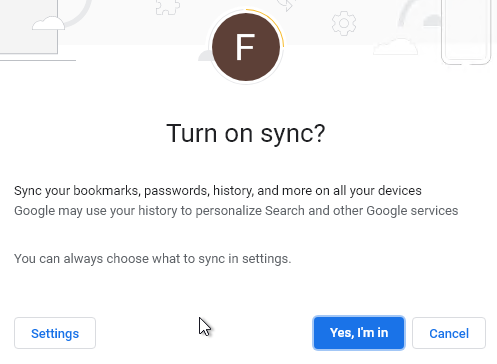
That's it!
Note: When creating a new profile with your GCDS Google account, you may receive a notice alerting you that "Your organization will manage this profile". It is safe to click Continue. The notice is simply acknowledging the state of the account (as managed by GCDS), and it is not changing the account in any way or asking you to agree to anything.
More information can be found here: https://support.google.com/chrome/answer/185277?hl=en&co=GENIE.Platform%3DDesktop&oco=0